 Dashboard Features: A Breakdown
Dashboard Features: A Breakdown MotaWord’s 24/7 Customer Assistance
MotaWord’s 24/7 Customer Assistance Frequently Asked Questions (FAQs)
Frequently Asked Questions (FAQs) How can I get a quote?
How can I get a quote? How do I download a quote as a PDF?
How do I download a quote as a PDF? Where can I find my invoices?
Where can I find my invoices? Can I request a notarized translation?
Can I request a notarized translation? Is your certification internationally recognized?
Is your certification internationally recognized? What’s the status of my project?
What’s the status of my project? How can I start a project with the payment code?
How can I start a project with the payment code? How do I invite colleagues to collaborate on a project?
How do I invite colleagues to collaborate on a project? Can I track translation progress in real-time?
Can I track translation progress in real-time? How do I download a completed translation?
How do I download a completed translation? How do I update my billing information?
How do I update my billing information? Final Thoughts
Final Thoughts
MotaWord offers a seamless and user-friendly dashboard that allows clients to track their translation progress, manage documents, invite colleagues, and access reports - all in one place. Whether you're a new or returning client, understanding how to navigate the MotaWord dashboard will help you get the most out of the platform.
In this guide, we will walk you through the features of the MotaWord Client Dashboard and explain how each section enhances your translation experience.
Dashboard Features: A Breakdown
Once logged in, you’ll see a navigation pane on the left side of your screen. Each section is designed to help you manage your translation projects with ease. Below is a detailed breakdown of the dashboard features and how they can benefit you:
1. Overview
The Overview section serves as the homepage of your dashboard, giving you a quick snapshot of all your recent activities.
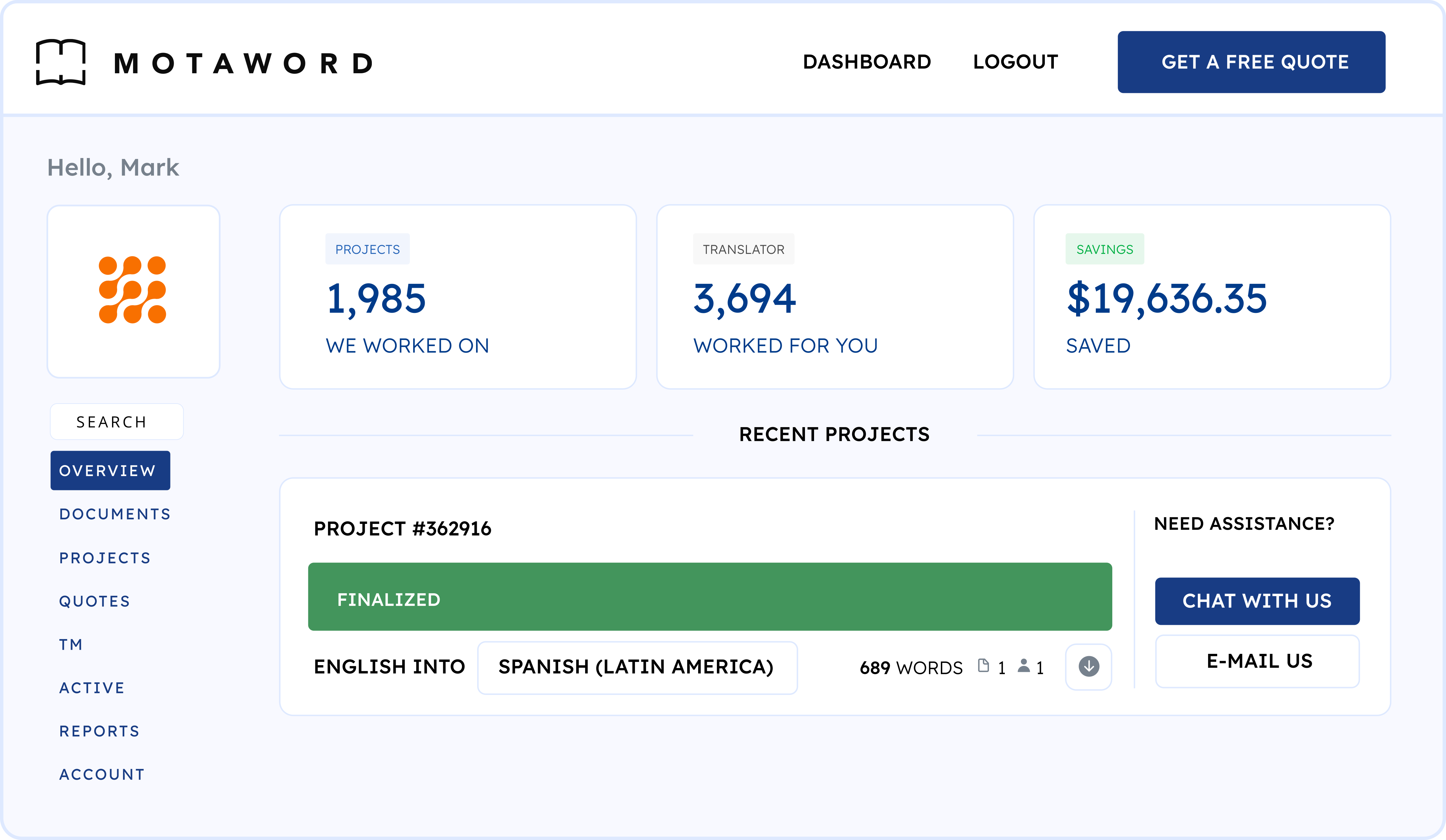
Here, you can:
-
View the status of your ongoing translation projects.
-
Check for important notifications or pending actions.
-
See recent file uploads, invoices, and completed translations.
-
Access quick links to commonly used features, helping you save time.
This section ensures you are always up to date with your projects, making it easier to manage deadlines and stay informed.
2. Documents
The Documents section is your personal archive of all files you have uploaded for translation.
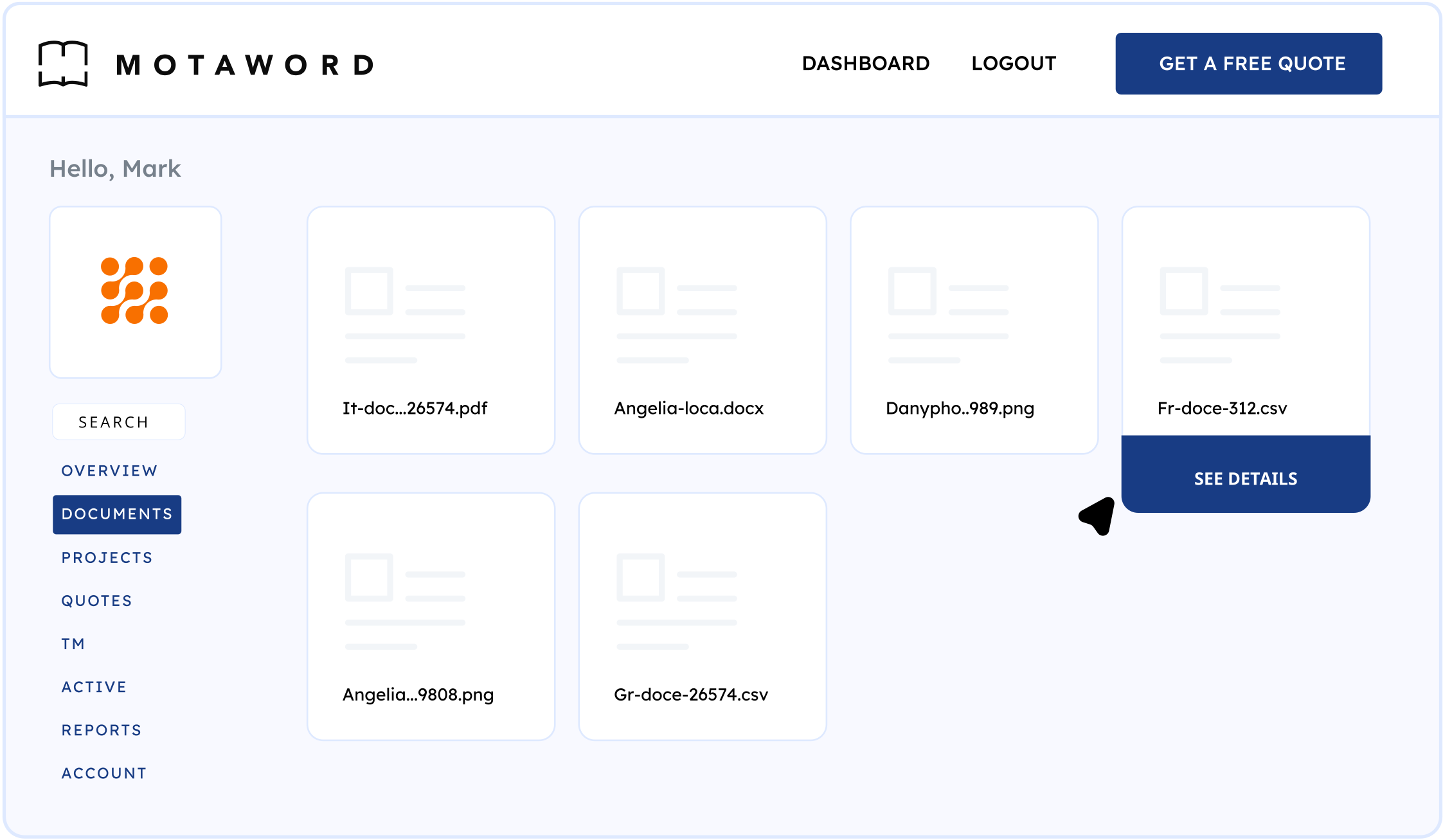
In this area, you can:
-
Retrieve previously translated documents without searching through emails.
-
Upload new documents for translation.
-
Organize files based on project types or departments.
-
Quickly check the status of files under review or in progress.
This feature is especially useful for businesses that handle multiple translation projects and need easy access to past work.
3. Projects
Managing multiple translations is simple with the Projects section.
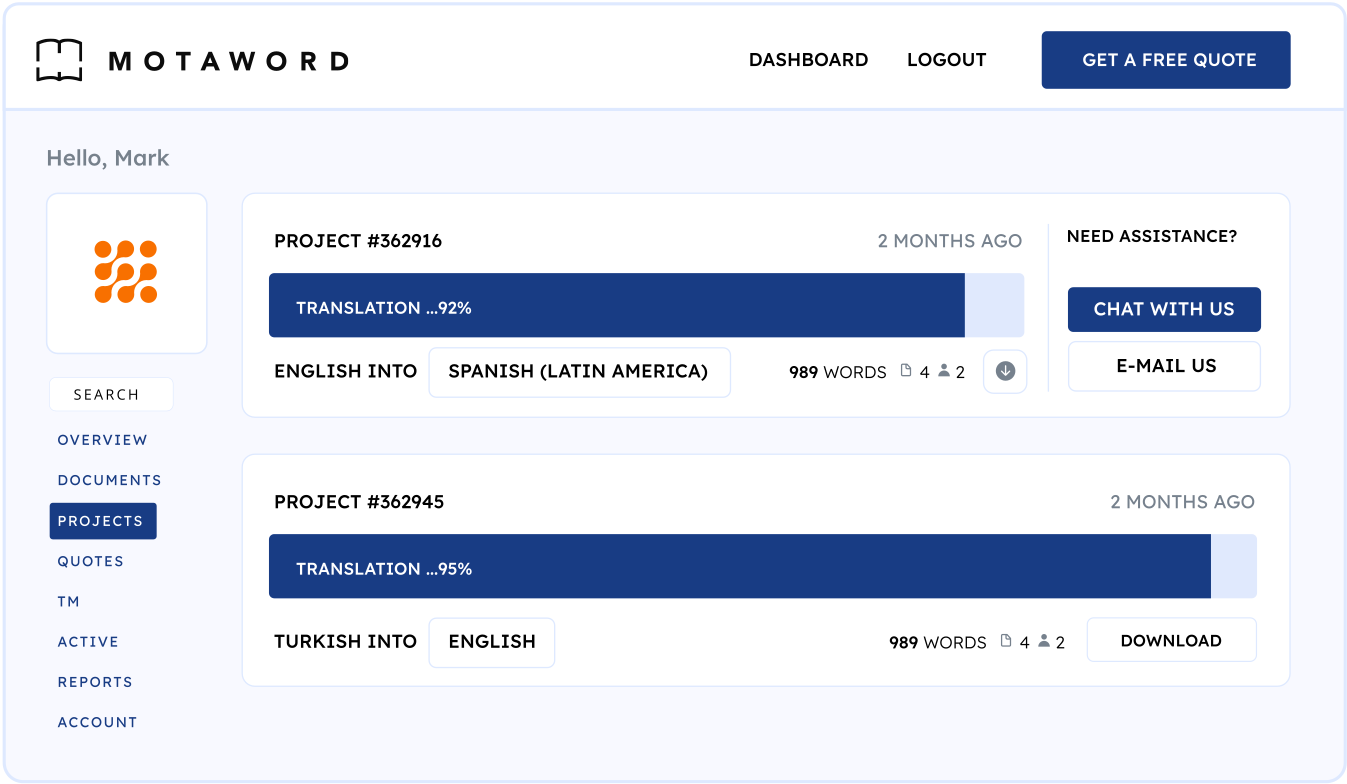
This is where you can:
-
Track real-time progress on all ongoing translations.
-
View project details such as language pairs, word count, and delivery timelines.
-
Download completed translations directly from the dashboard.
-
Generate invoices and access payment details for past projects.
With this centralized hub, you can oversee your projects efficiently and ensure deadlines are met without delays.
4. Quotes
If you’ve requested translation quotes but haven’t placed an order yet, you’ll find them in the Quotes section.
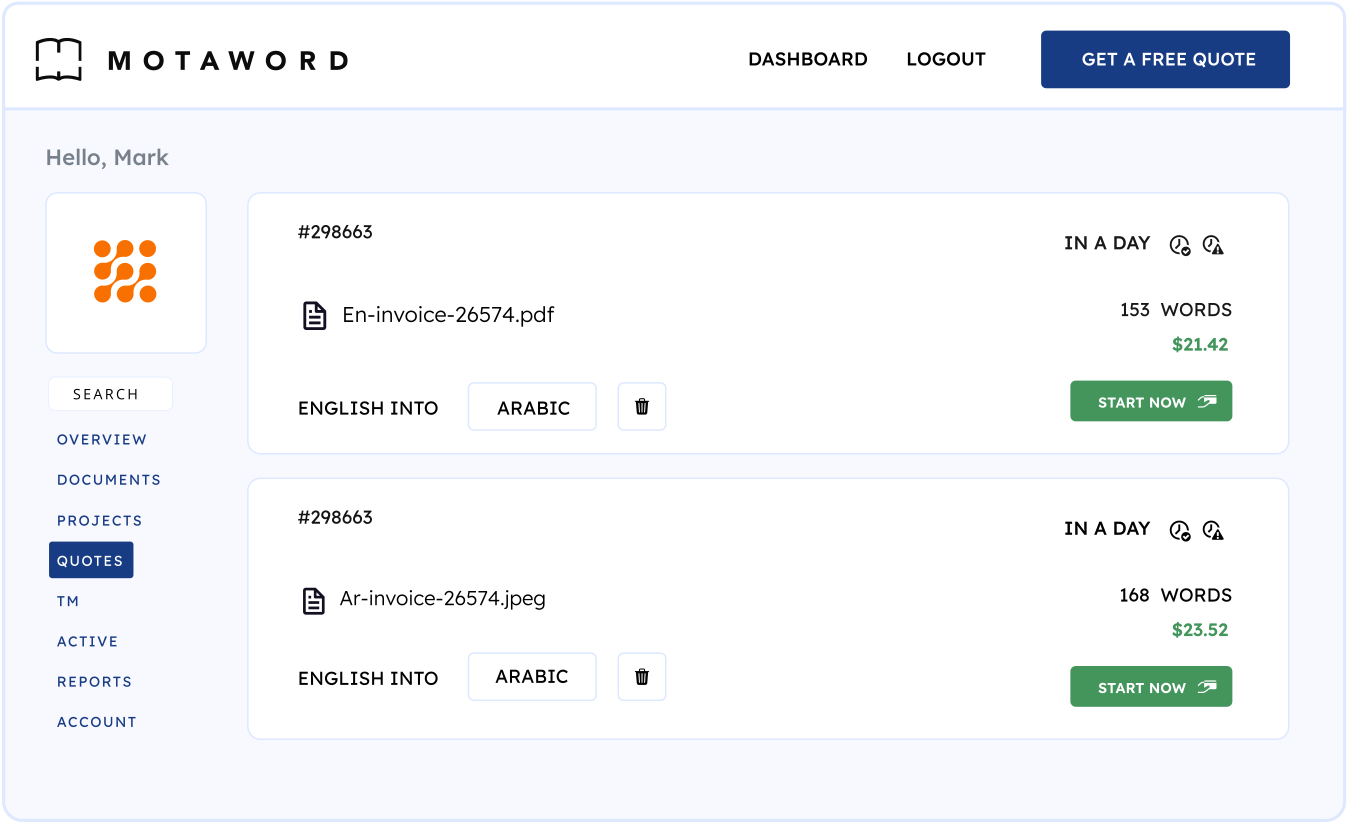
Here, you can:
-
Compare different quotes before making a decision.
-
Approve and proceed with an order instantly.
-
Download a PDF version of a quote to share with colleagues or for record-keeping.
-
Request modifications or clarifications if needed.
This feature allows you to evaluate pricing and project scope before committing, giving you full transparency in the translation process.
5. Translation Memory (TM)
The Translation Memory (TM) section is a powerful tool designed to enhance efficiency and consistency across multiple translation projects.
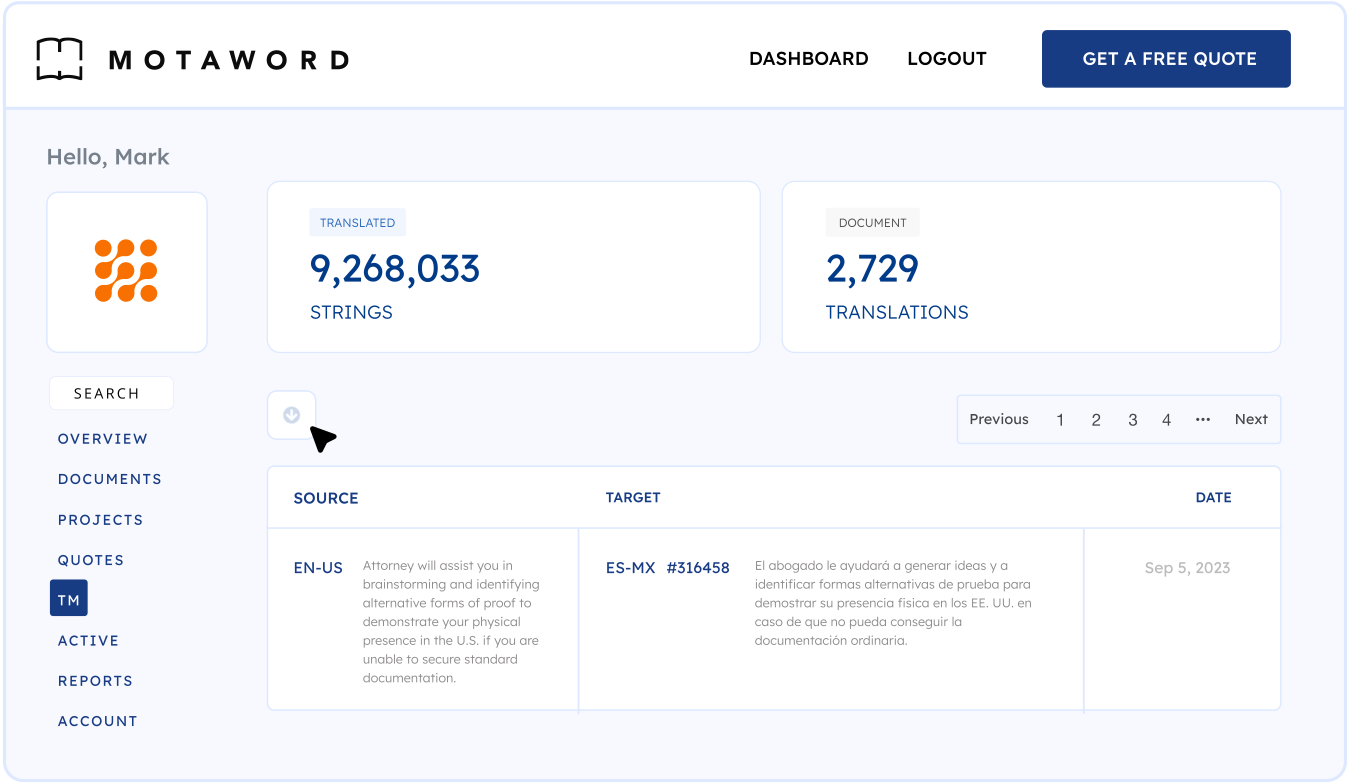
It allows you to:
-
Store previously translated sentences, phrases, and terminology.
-
Reuse translations to maintain accuracy and reduce costs for repeated content.
-
Improve speed by automatically suggesting previously approved translations.
-
Ensure consistency in industry-specific or branded terminology.
Note: Translation Memory is available only for regular translation projects and does not apply to certified translations due to their strict formatting requirements.
6. Active (For MotaWord Active Users Only)
If you are a MotaWord Active user, this section is designed for instant localization of your website.
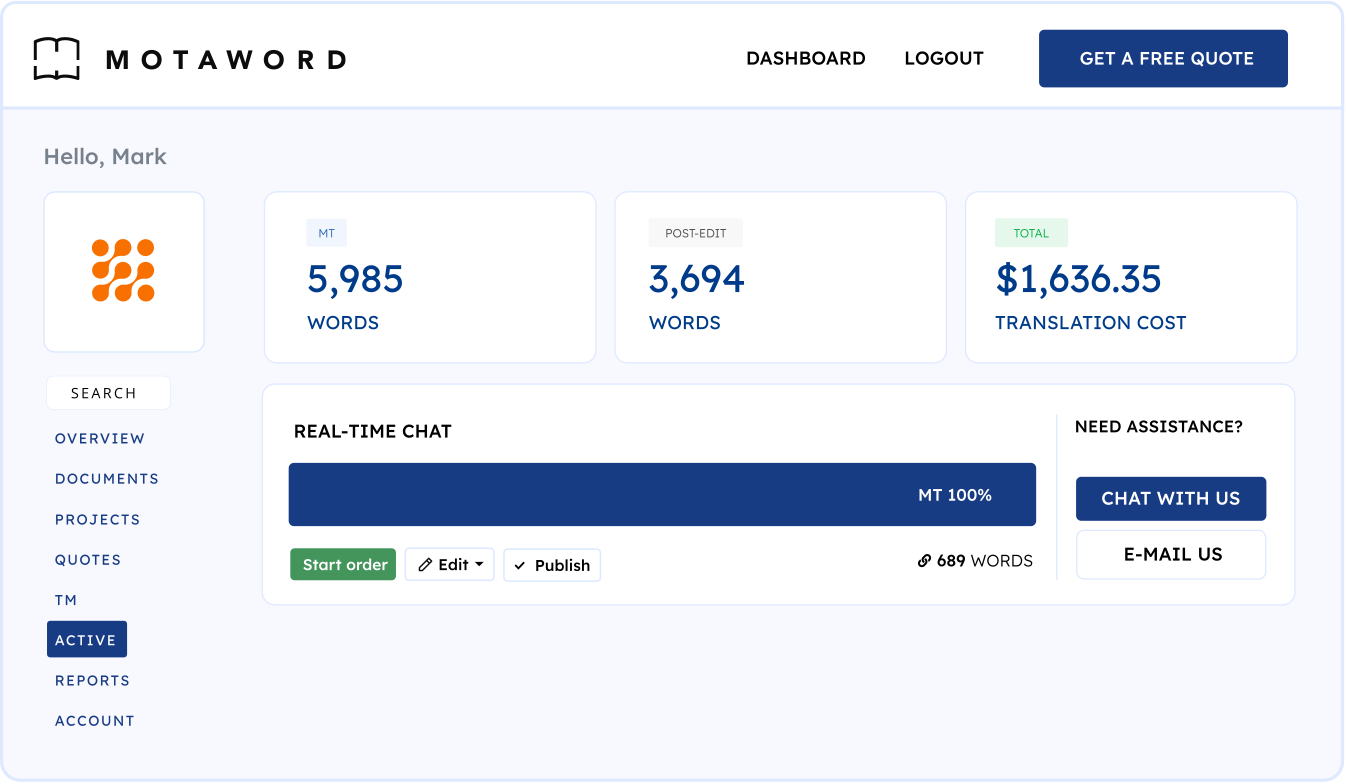
Here, you can:
-
Adjust localization parameters to tailor translations for different regions.
-
Manage automated content translation for dynamic websites.
-
Ensure seamless updates for multilingual web pages without manual intervention.
-
This feature is ideal for businesses that require real-time updates for global audiences.
7. Reports
The Reports section is your analytics hub, providing valuable insights into your translation activity.
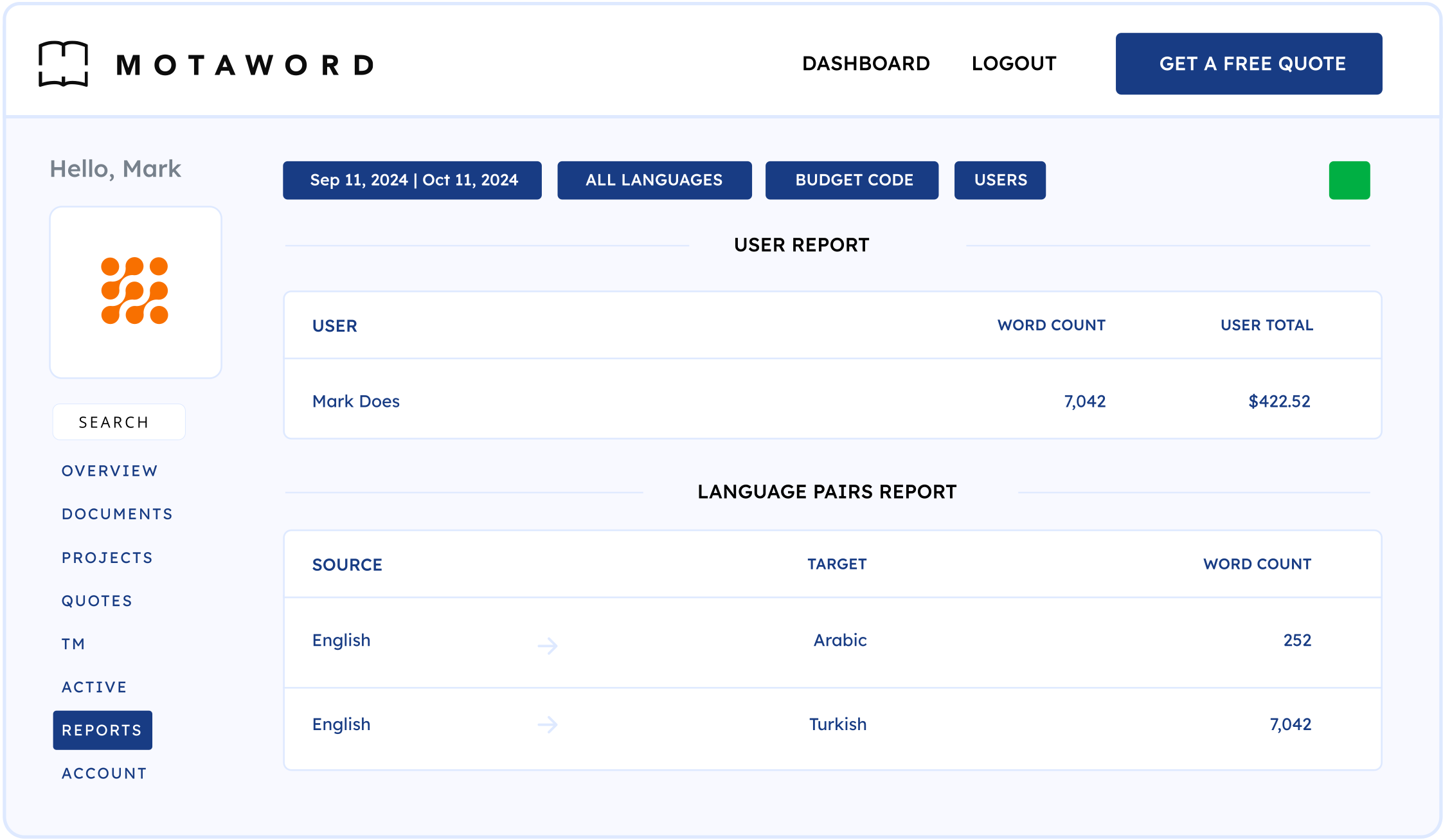
You can:
-
Filter reports by date, department, or internal cost codes to track expenses.
-
View spending trends and optimize your translation budget.
-
Download reports for financial tracking and auditing purposes.
-
Identify frequent language pairs and high-usage translation services.
This section is particularly useful for companies managing high volumes of translations and needing data-driven decision-making tools.
8. Account Management
The Account section allows you to customize your settings and manage team access. Within this section, you can:
-
Update personal and billing information.
-
Set up user permissions to define roles for colleagues.
-
Create departments for easier organization of projects within large teams.
-
Manage subscription preferences and payment details.
This section ensures that your account settings align with your organization’s workflow and security needs.
Each of these sections is carefully designed to streamline your translation process, making it easier to upload files, track progress, collaborate with colleagues, and access completed translations. Whether you’re an individual user or a large organization, the MotaWord dashboard provides a structured and efficient way to manage your translation needs.
Certified Translation Services?
Getting Support: MotaWord’s 24/7 Customer Assistance
MotaWord provides multiple channels to assist clients with their translation needs:
Live Chat (Recommended)
-
Available at www.motaword.com.
-
Average response time: under 3 minutes on weekdays.
-
Less than 30 minutes response time during weekends and holidays.
Email Support
Contact info@motaword.com for queries related to:
-
Order status
-
Quote adjustments
-
Certified and notarized translations
Frequently Asked Questions (FAQs)
How can I get a quote?
You can get a free and instant quote here.
How do I download a quote as a PDF?
On the Quotes page, click the "Download this quote as PDF" button.
Where can I find my invoices?
Invoices and payment receipts are accessible under Project Details in the Projects section of your Client Dashboard.
How can I download the invoice/receipt?
On your dashboard, go to the "Projects" tab and select the project for which you need the invoice. Then, click on the invoice icon to view and download it.
Can I request a notarized translation?
Yes! MotaWord can send you a certified and notarized translation with wet signatures.
-
Fee: $25
-
Delivery: Sent via priority mail to any of the 50 contiguous U.S. states
Is your certification internationally recognized?
MotaWord is trusted by many lawyers and clients for immigration purposes in the US, UK and Canada. We are also a member of the ATA (American Translators Association) and ITI (Institute of Translation and Interpreting).
What’s the status of my project?
To check your project's progress, go to the "Projects" tab on your dashboard. You'll be able to see the current status there. Once your project is completed, you will receive an email with a download link, and the project will be marked as "Completed" on your dashboard.
How can I start a project with the payment code?
After receiving your quote, select the option "Pay by Payment Code" to enter your corporate code. You can find your payment code by going to the "Account" tab and checking the "Payment and Tax" section. If needed, the corporate admin can reset this code.
How do I invite colleagues to collaborate on a project?
In the "Account" section, set up user permissions to invite colleagues and assign roles. This allows your team members to access specific projects or files.
Can I track translation progress in real-time?
Yes! Go to the "Projects" section to view the real-time status of your translations, including details like word count, language pairs, and timelines.
How do I download a completed translation?
Once a project is completed, navigate to the "Projects" section, select the project, and click the download link to retrieve your translated file.
How do I update my billing information?
Go to the "Account" section and navigate to "Billing Information" to update your payment methods, billing address, or subscription preferences.
Why Use the MotaWord Dashboard?
MotaWord’s dashboard is designed for efficiency and convenience. Here’s why clients love using it:
- Instant access to translation progress.
- Download past translations anytime.
- Easy collaboration with team members.
- Translation Memory ensures consistency across multiple projects.
- Fast support through live chat, email, or phone.
By leveraging these features, you can save time, reduce costs, and ensure high-quality translations for all your projects.
Final Thoughts
MotaWord is committed to providing the fastest, most accurate translation services with a hassle-free user experience. The Client Dashboard is a powerful tool that simplifies the translation process, allowing you to focus on your business while MotaWord handles your linguistic needs.
Need help? Contact our 24/7 support team or log in to your dashboard to explore all its features today!

ASENE DUYAR - Digital Marketing Director at MotaWord
Asene Duyar is an enthusiastic digital marketer with a master’s degree in social science, bringing a unique perspective to data-driven strategies that boost brand visibility and drive growth. Her expertise in consumer behavior and creative marketing solutions makes her a key contributor to MotaWord's expanding reach in the digital landscape.
/f/84976/1003x1003/3102198f71/motaword-dashboard-guide.png)








 Powered by MotaWord
Powered by MotaWord